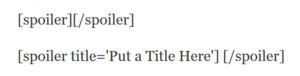Message Boards › The IT Department › How To Guide: Embedding Media
-
AuthorPosts
-
August 25, 2016 at 4:25 pm #495
One awesome feature of these new boards is it’s *super* easy to embed media from all sorts of popular media sites! All you need is to copy and paste the URL or the share link. No embed code, no wrapping in tags, just copy and paste! Here are some examples of popular sites to share from.
Youtube videos: as long as they’re public or “unlisted”, just copy and paste the video URL or the share URL, so this:
https://www.youtube.com/watch?v=2mPsb3V-Y1gor this:https://youtu.be/2mPsb3V-Y1gturns into this:Twitter Tweets: On tweets you should see three dots somewhere below the tweet, click this for sharing options and select “copy link to tweet” Then paste! This
https://twitter.com/jennafischer/status/736691740430635009should turn into this:Great weather, great friends. @BBBaumgartner @johnkrasinski #Saturday #Laughter #Playdate pic.twitter.com/zThknNprZe
— Jenna Fischer (@jennafischer) May 28, 2016
As you can see, Twitter photos and videos will also auto-embed.
Instagram: If you’re browsing Instagram on the web, you can just copy/paste the URL from the browser bar. In the app, the post should have three dots above the photo, tap this and select “Copy Share Link” then paste.
This:
https://www.instagram.com/p/BHXabKyDT-O/?taken-by=angelakinseyor thishttps://www.instagram.com/p/BHXabKyDT-Owill now embed as this:Tumblr: Copy and paste the permalink. This:
http://ladadoodles.tumblr.com/post/148969676961/jim-pam-just-once-im-in-love-with-you-imor thishttp://ladadoodles.tumblr.com/post/148969676961will embed like this:And there are a ton more services like Vimeo, Flickr, Imgur, Spotify that you can use this basic technique on! Do note as per our forum rules, all embedded media needs to be Safe For Work. If a video contains adult language please say so.
Hope you enjoy this fun feature!
August 25, 2016 at 5:40 pm #498Embedding media within Spoiler Tags?
This forum does support spoiler tags, you can put these tag around the content you want hidden in a collapsible frame.
Sadly the spoiler tag seems to negate the auto-embedding option. So this:
is gonna result in this.
YouTube Video[collapse]If you want to put media under a spoiler tag, you will have to copy the embed code from the media source, switch from “Visual” view to “Text” view in the text editor, paste the embed code then add the spoiler tag around it.
THEN you’ll have the embedded media hidden neatly behind a spoiler tag.
Hot JKras VideoSo hot
[collapse]It’s a little extra effort but it’s a good option if the media you want to embed is spoiler-ific or falls in that “Not Quite Safe For Work” category.
-
AuthorPosts
- The topic ‘How To Guide: Embedding Media’ is closed to new replies.