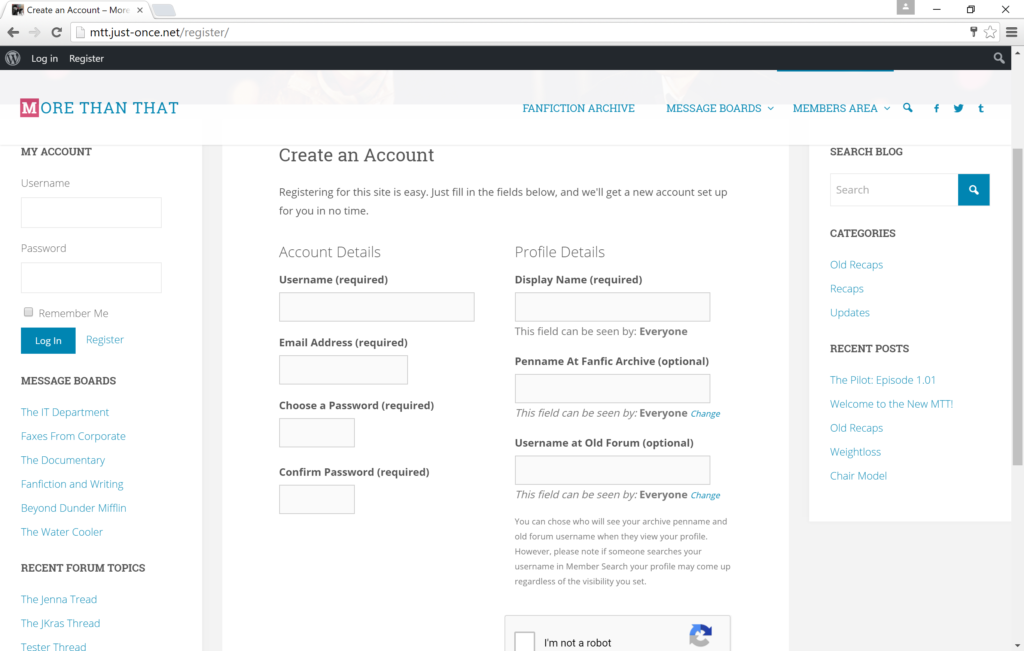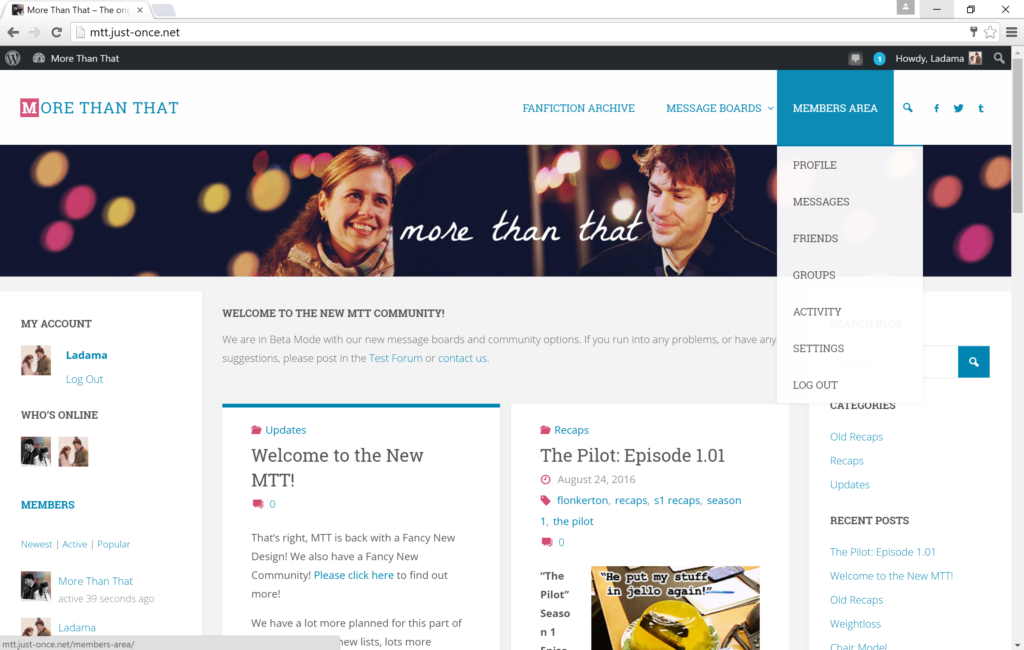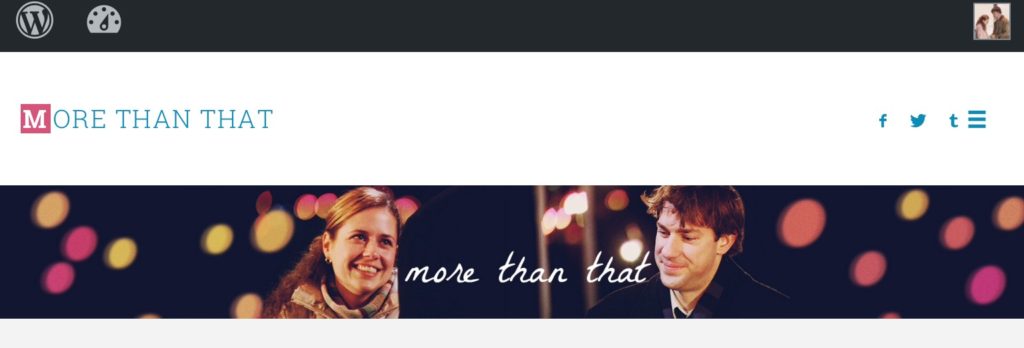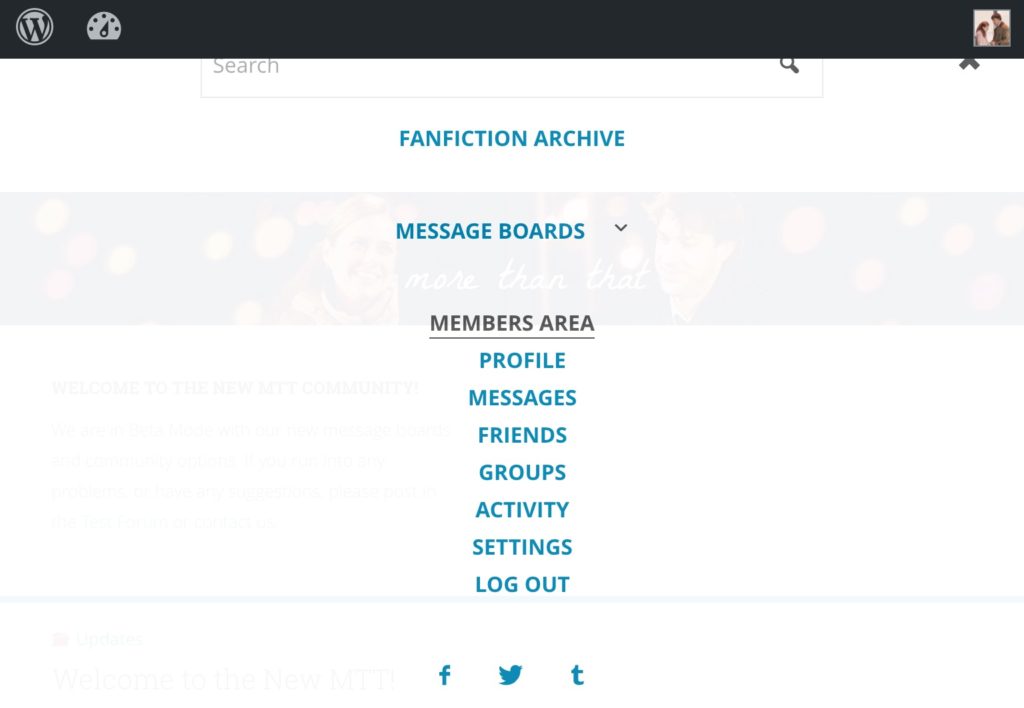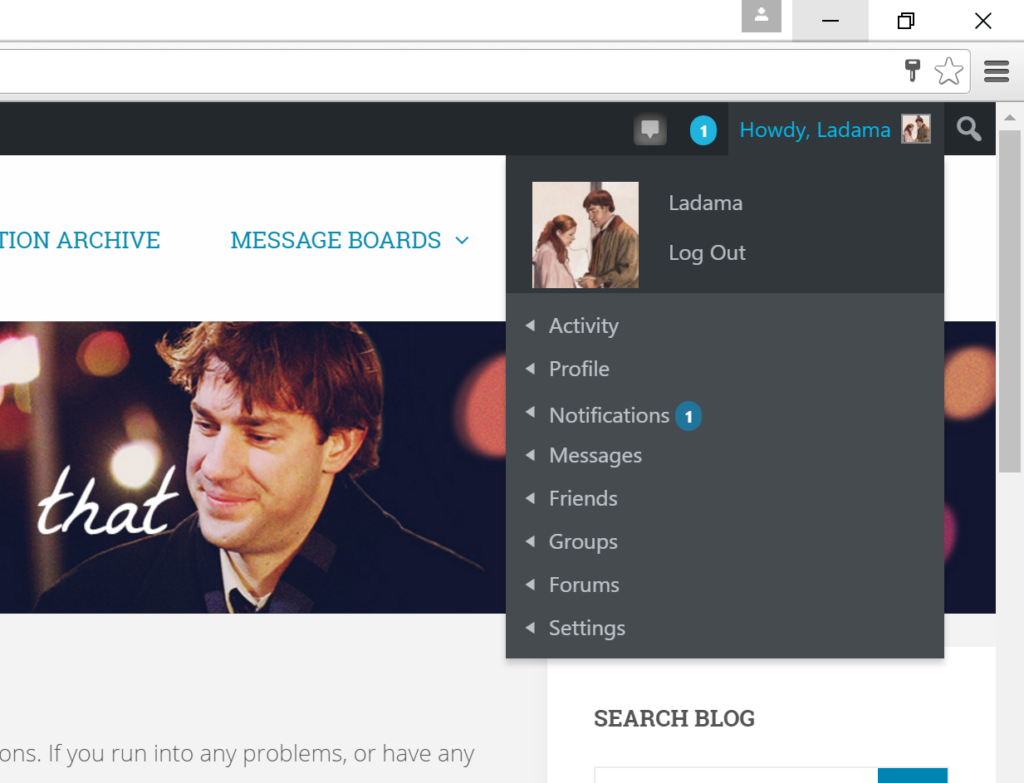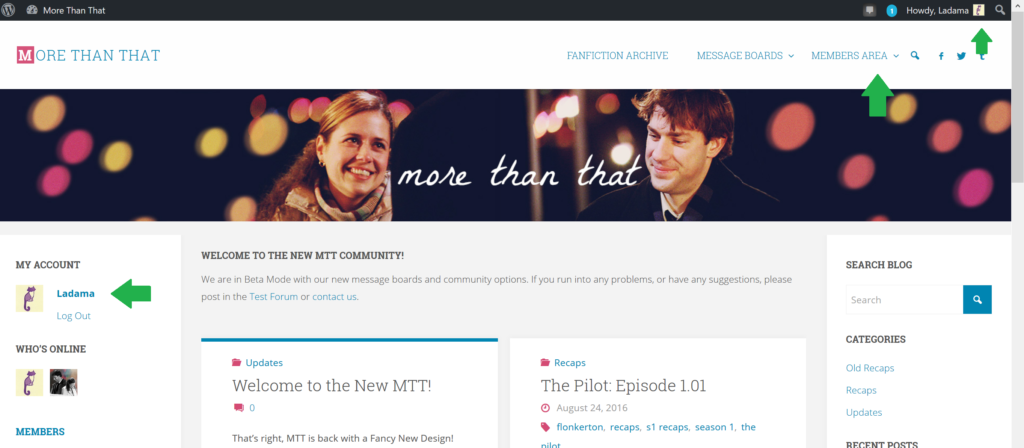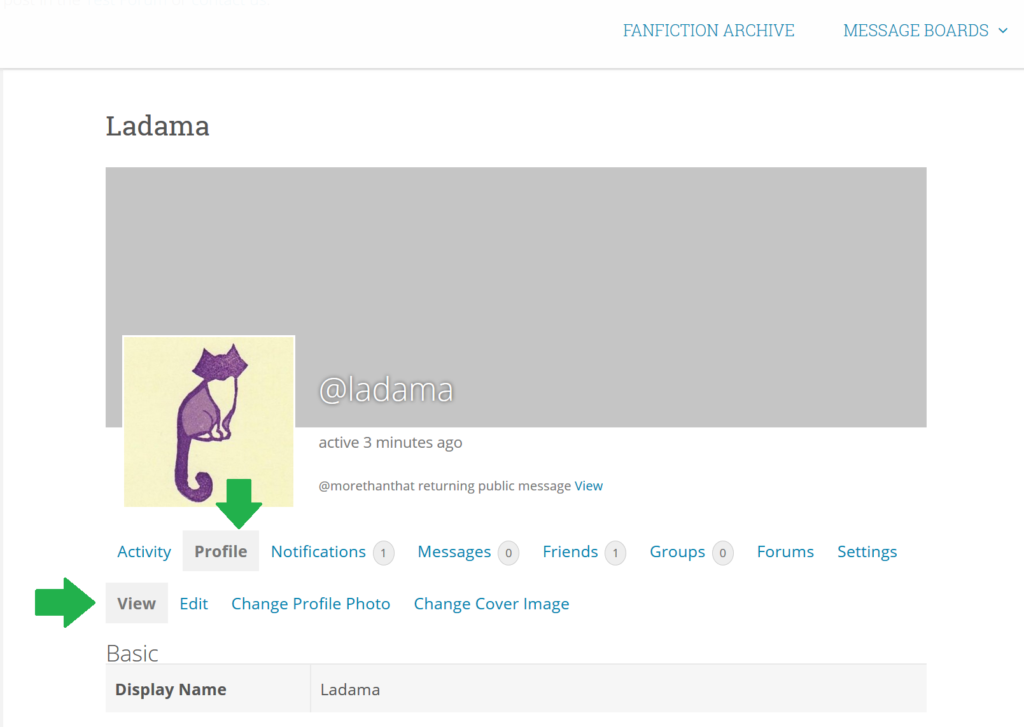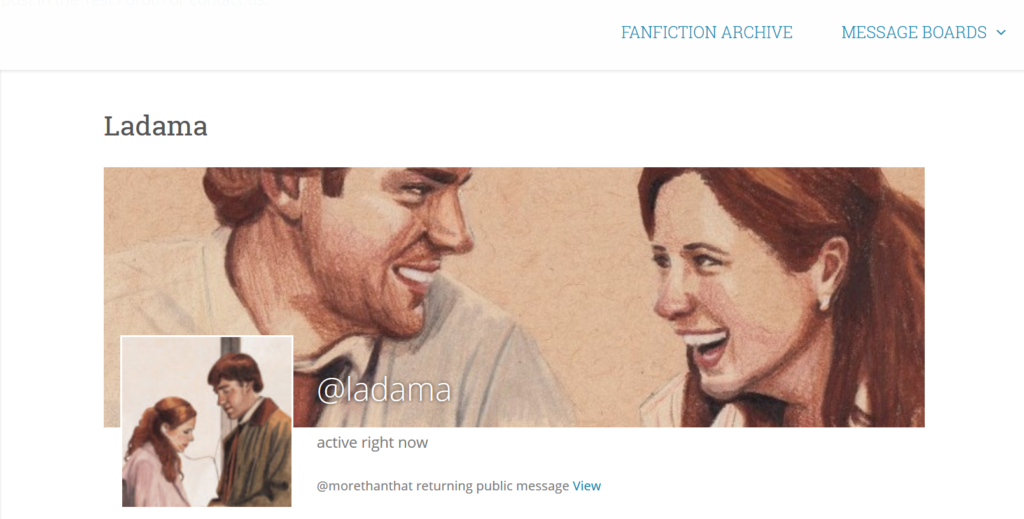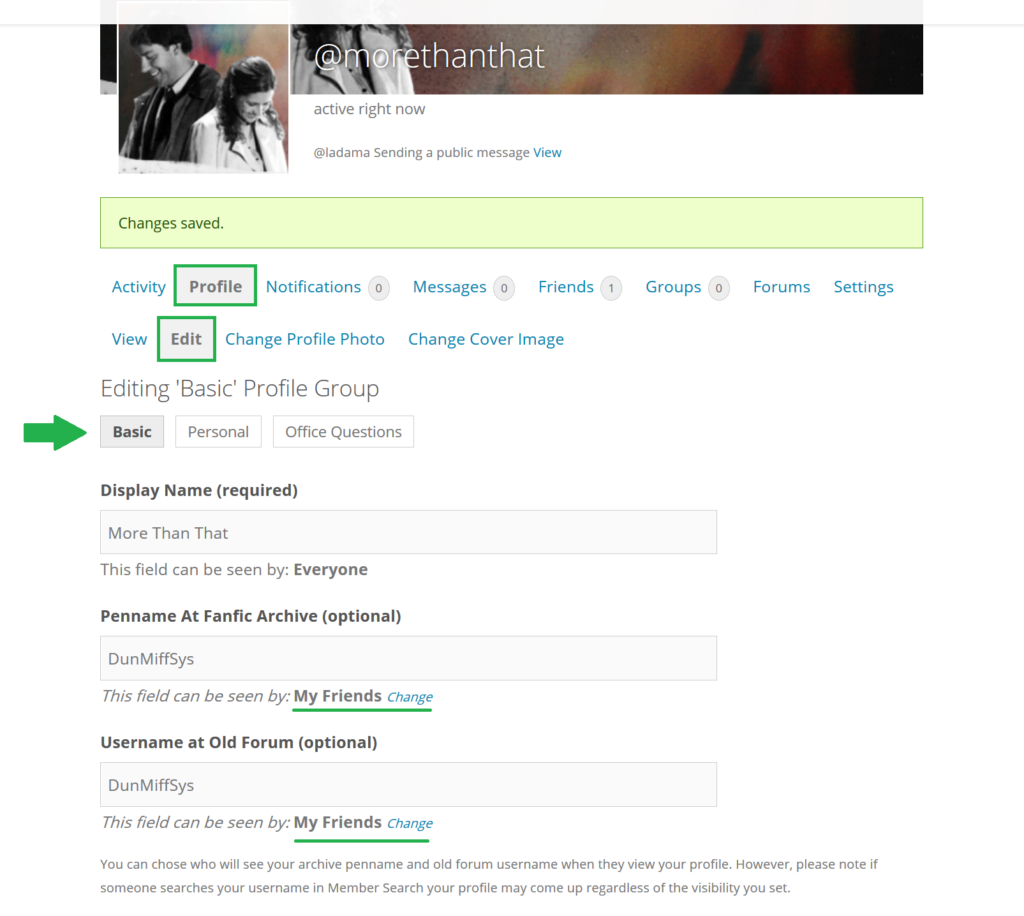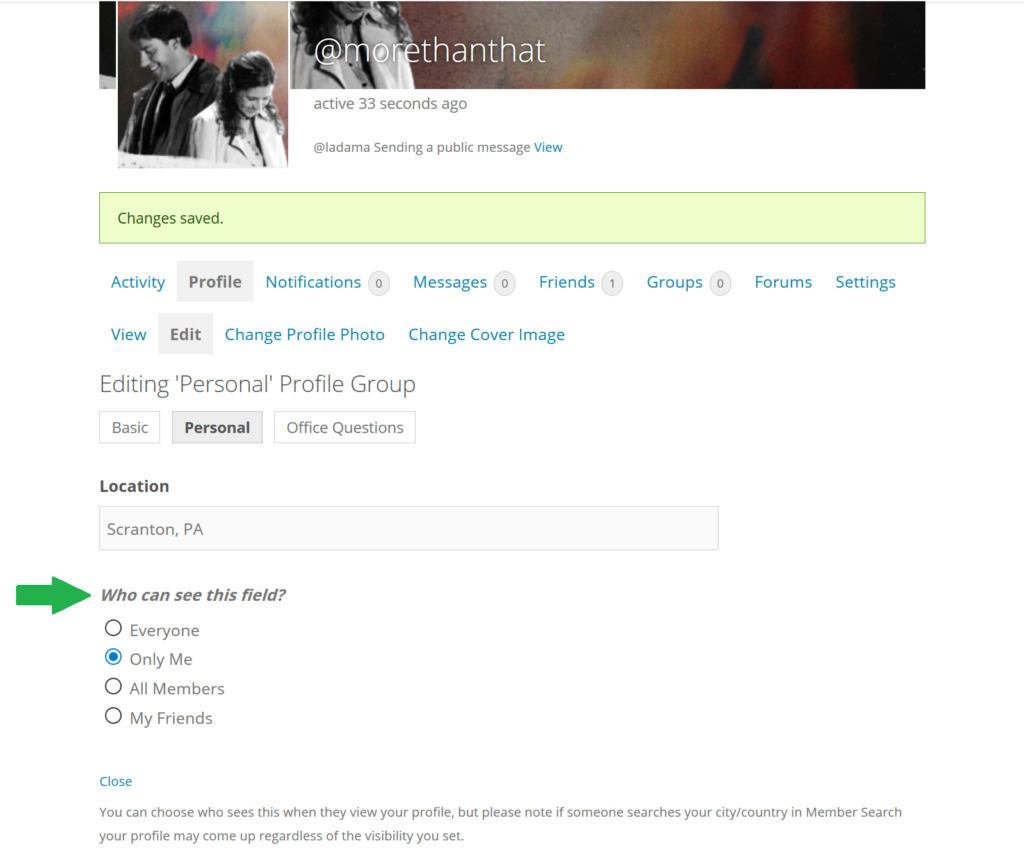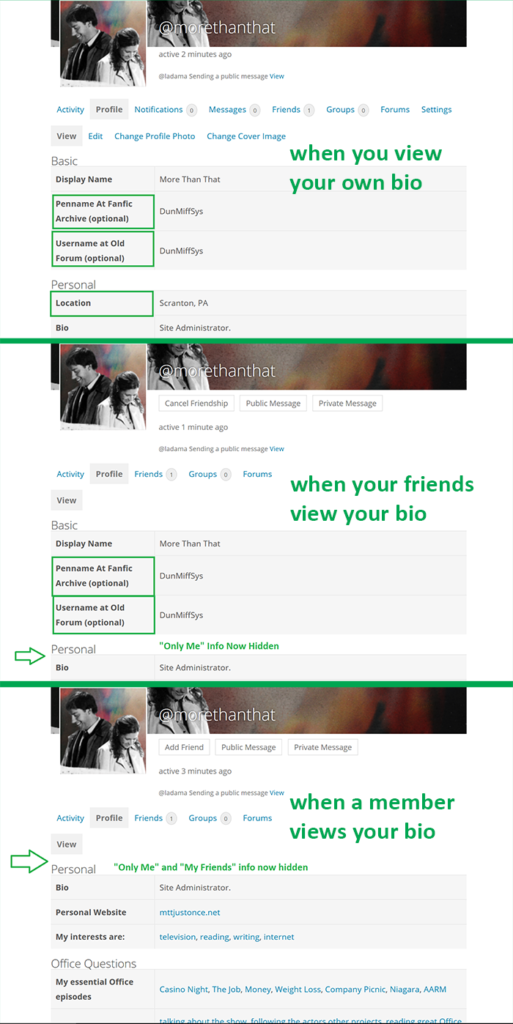Message Boards › The IT Department › How To Guide: Forum Registering and Profile Set-up
-
AuthorPosts
-
August 25, 2016 at 12:31 am #479
Hello everyone and welcome to the new MTT community! In addition to new forums, the new community is a lot like a mini-social network! You can set up profiles with cover photos, “friend” other users, set up groups, send personal messages, “mention” each other on the forums or in status updates with the @ sign, and “favorite” just about any post, topic, status update you want!
Please Note: If you want to register at the Fanfiction Archive, Go Here. The Fanfic Archive and the MTT Community are two different system so you will need to sign up separately.
(If you’ve registered already, jump down to Setting up Your Profile)
Before you do all this, you need to register! It’s easy and it’s free! You can register by going to the Registration page (links are also found in the header under “Member Area” and under the “Sign In” area of the sidebar.
Here’s our registration page (will look slightly different depending on device you’re on!)
**Before you register, we highly recommend you go to the inbox of whatever email you’re going to use and add MTT@just-once.net to your contacts or safe list. Some providers, like Hotmail, won’t deliver email from this site at all and we do email activation so you need to be able to get the email!**
The only info you need to provide is your preferred username and your email address. Fill out the field, complete the CAPTCHA then click “Complete Sign-up”.
Now, go to your email and find the activation email from MoreThanThat. Click the link, enter your sign-in email and password and boom! Activated!
If you log in before you activate, you will receive a warning that your account is not activated, and see an option to resend your activation email. Again, it’s suggested you add mtt@just-once.net to your contacts/safe list before requesting this email.
There are several Log-in locations, most prominently in the sidebar (which gets send to the bottom on mobile devices of the page on mobile devices). Once logged in, some information should now appear in the left sidebar such as your avatar and a link to your profile, online members, and member list. The “members area” of the header menu will also have more options.
On a tablet/mobile device the header menu will turn into 3 lines on the upper right and then the Member’s Area menu is accessible from there:
Your avatar will also appear in the top right of the site on a black tool bar. When you tap it a menu will come up with all your account options and latest notifications:
And that’s registering and logging in for the first time! Next up is Setting up your Profile!
August 25, 2016 at 4:11 pm #494Setting Up Your Profile
Once you log in, there are several ways access your profile, clicking your avatar or “Member Area” in the upper right hand corner, or clicking on your name/avatar in the left sidebar (gets sent to the bottom on mobile)
When you’re new your profile is going to be pretty plain with no cover image and a generic avatar (since I have a wordpress.com account my avatar from there carries over)
To your modify your profile appearance, select “Profile” under your avatar. Here you can upload Avatars and Cover Photos.
Note that Avatars can be cropped to your liking but cover photos are just going to be auto placed, they give a suggested cover photo dimension of 1440x225px.
Alright, avatar and cover photo set! Now let’s edit our bio:
So again, select “Profile” under your avatar, then “Edit”. Bios are divided by Basic Info, Personal and Office Question. There are a few question that you can decide who sees, such as Fanfic Penname and Location.
You have 4 options for visibility: Everyone (Public), Only Me, All Member (anyone registered and logged in) or My Friends.
For this example I’m going to make my Fanfic Archive and Old Forum username visible to my friends only. I’m going to make my location visible to only me. Now let’s see what happens when My Profile is viewed.
When I view my own bio, I see everything I’ve entered. When my friends view my bio, they see my other MTT usernames but not my location. And when another member views my bio, they see neither my username or location.
Please note anything you enter on your bio is still searchable by other members. If someone logged in runs a member search for “Scranton”, my name will come up (though when they view my bio, they won’t actually see the Location field on my profile). This is a little irritating and I’m working on figuring out how improve the privacy.
Any questions can be directed to the The Questions Thread. Thanks!
-
AuthorPosts
- The topic ‘How To Guide: Forum Registering and Profile Set-up’ is closed to new replies.